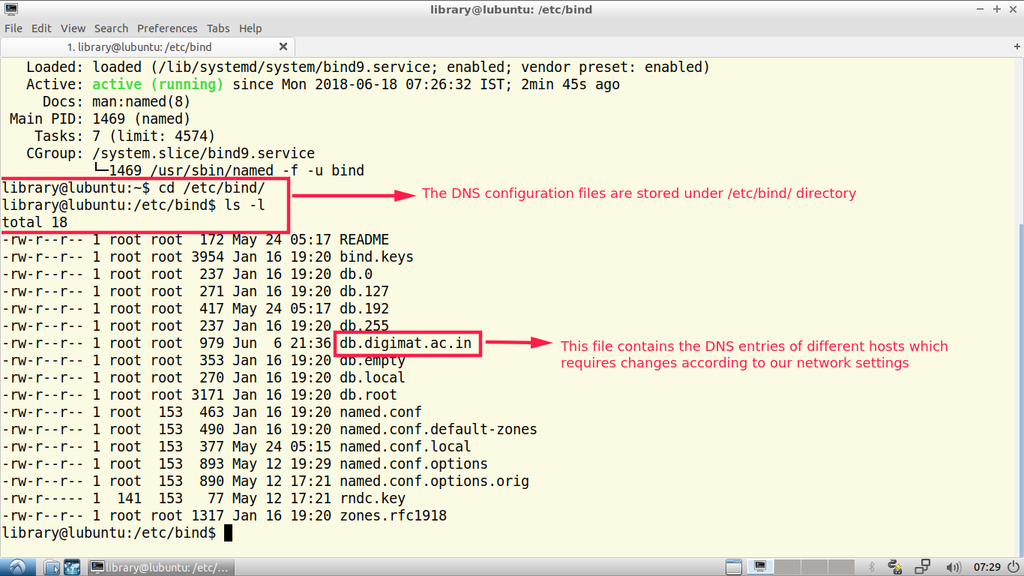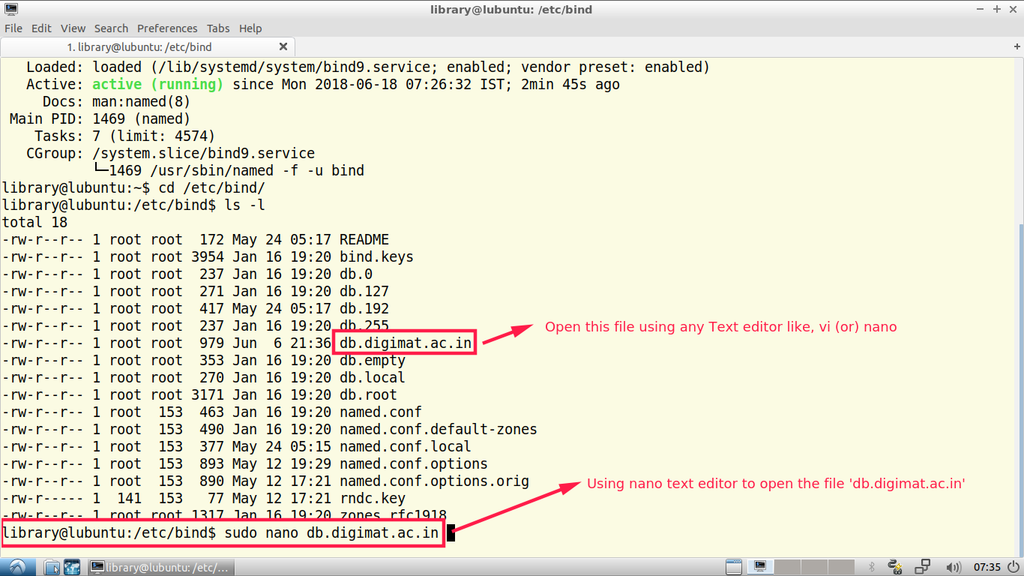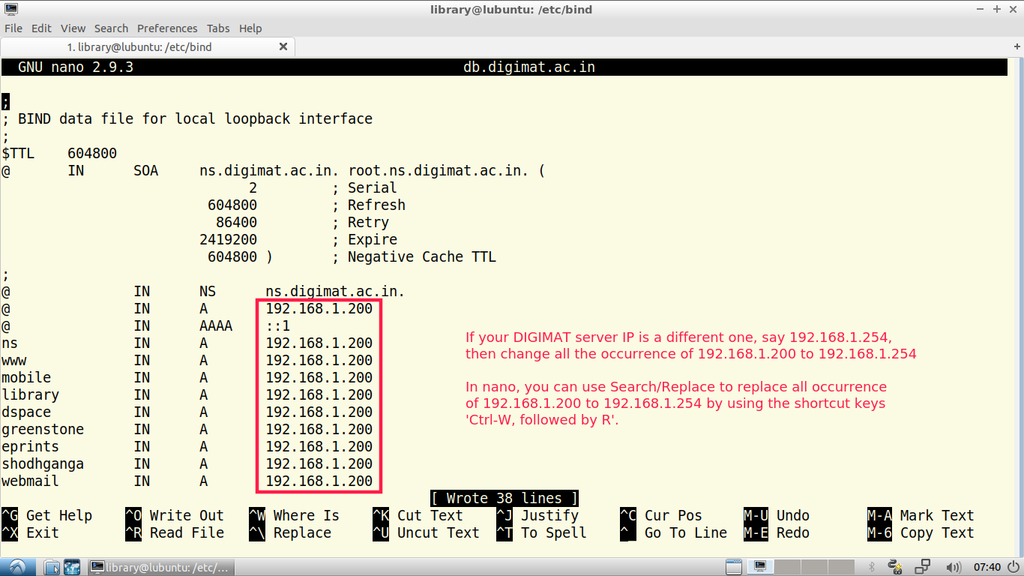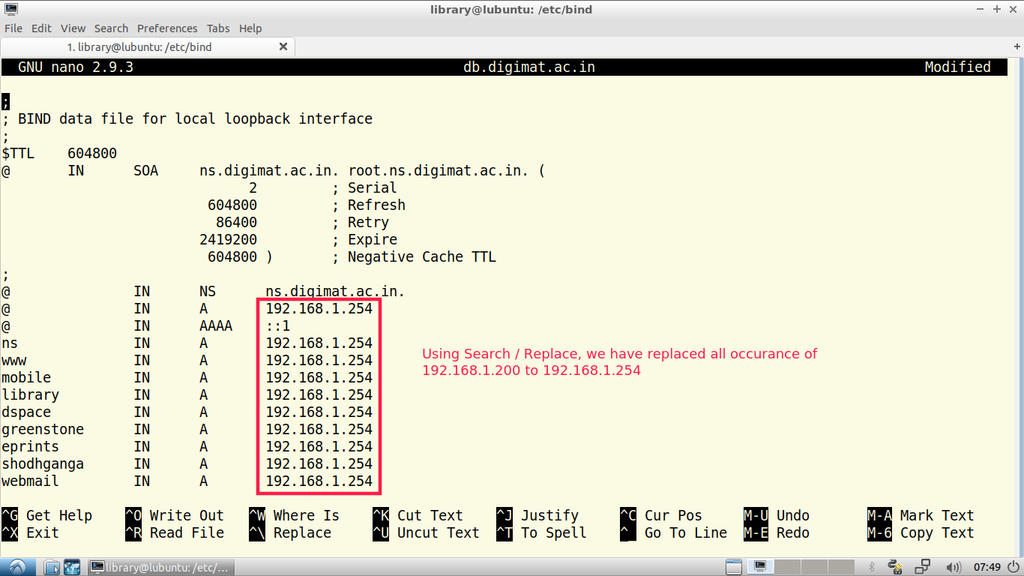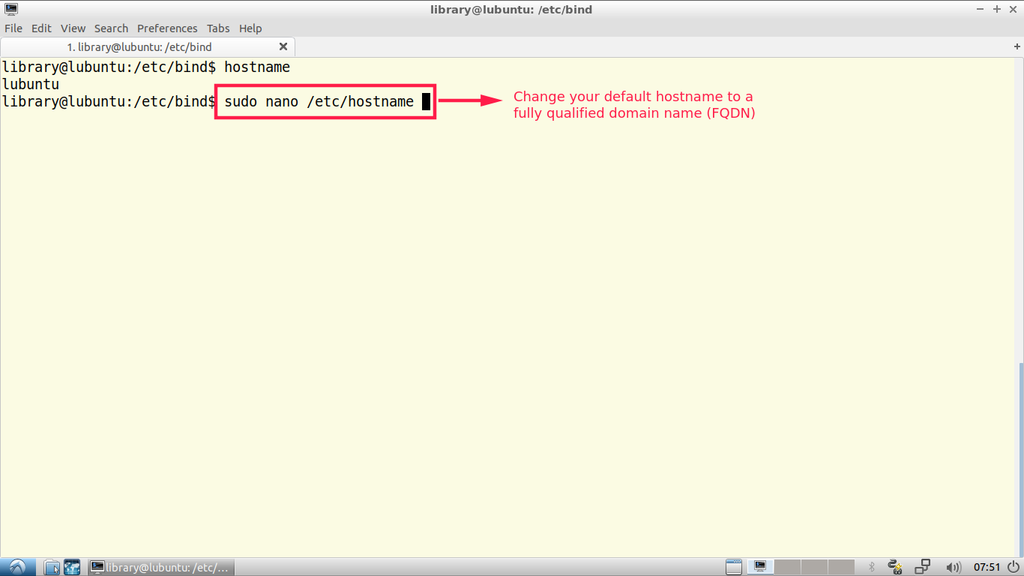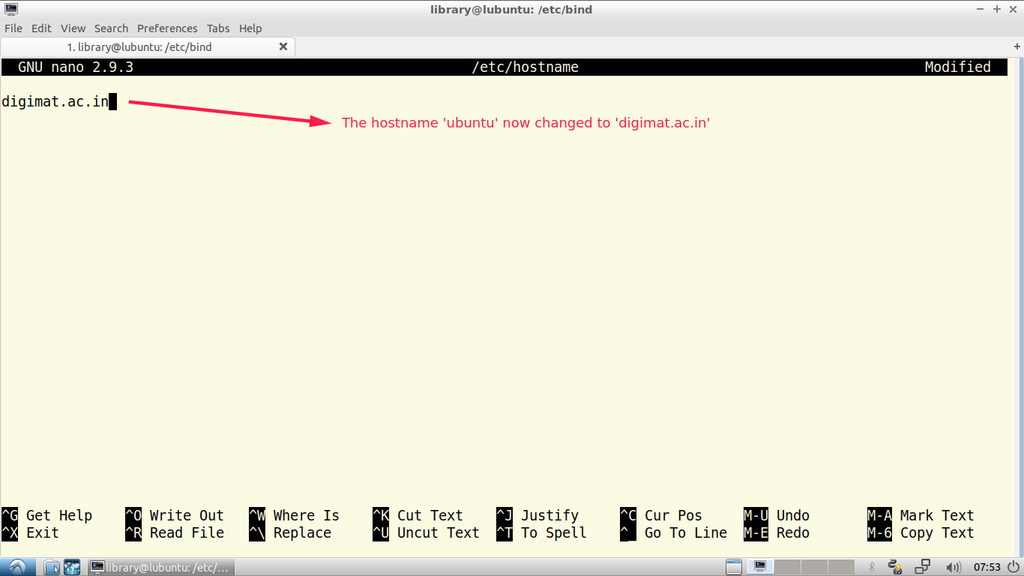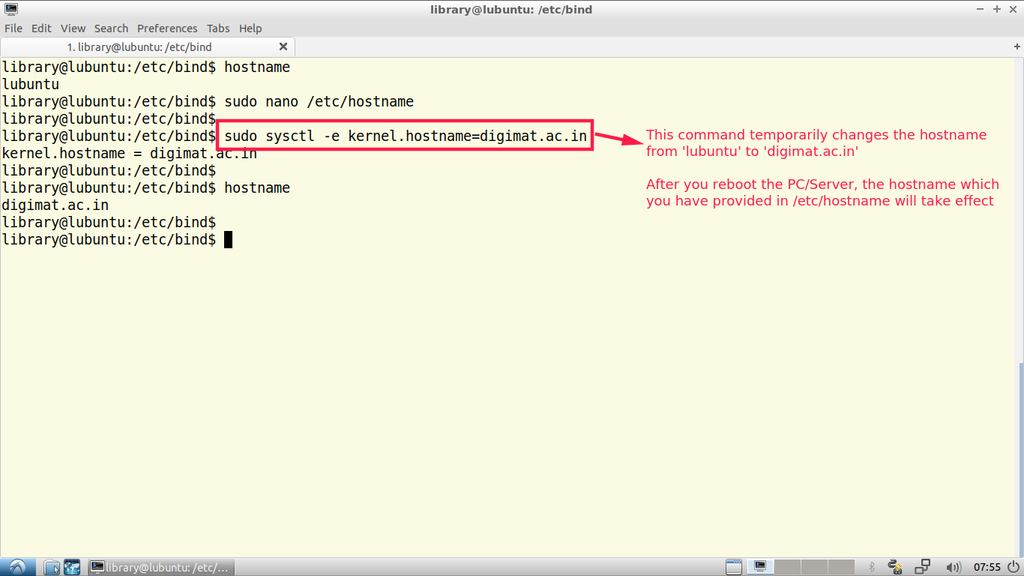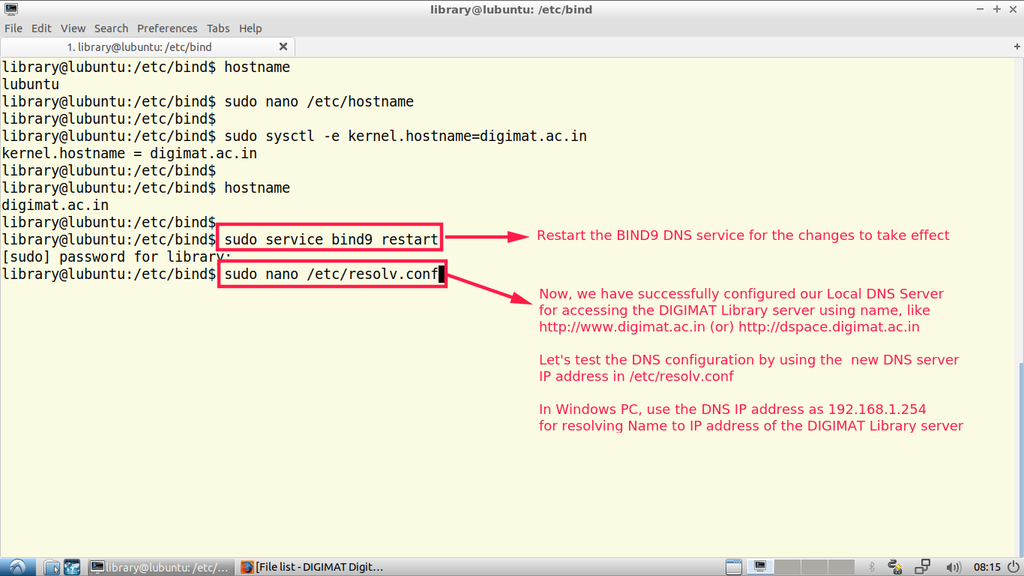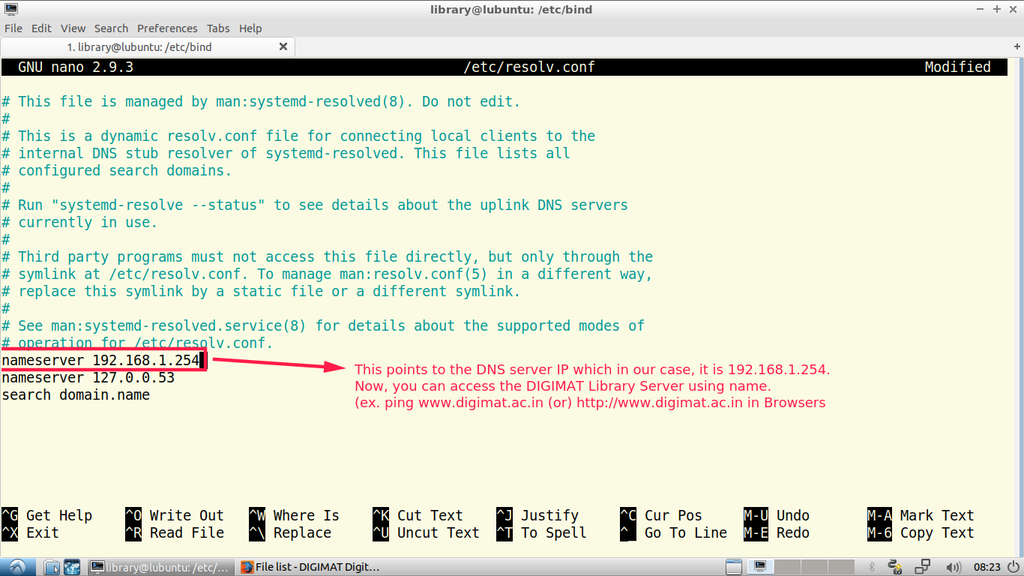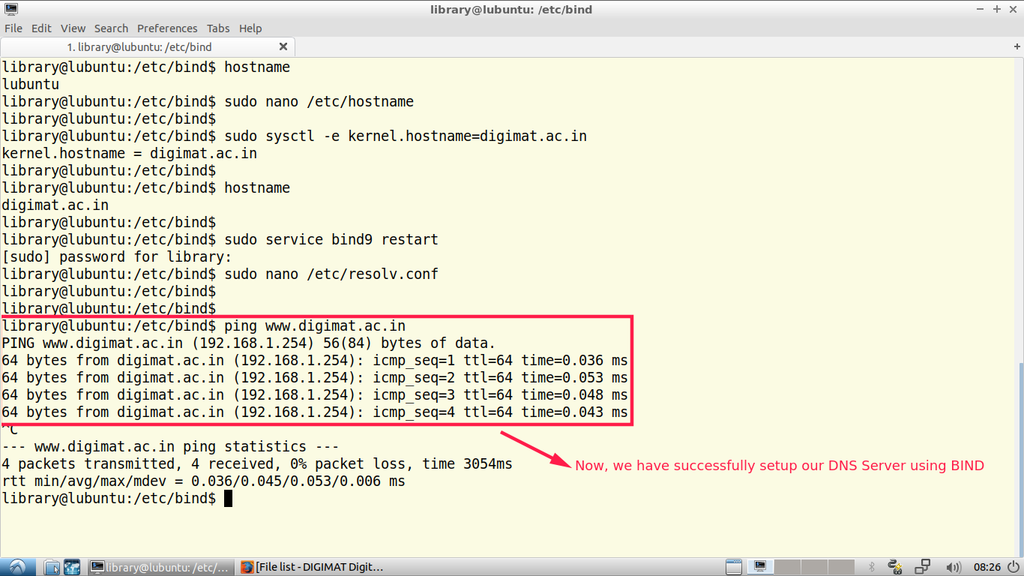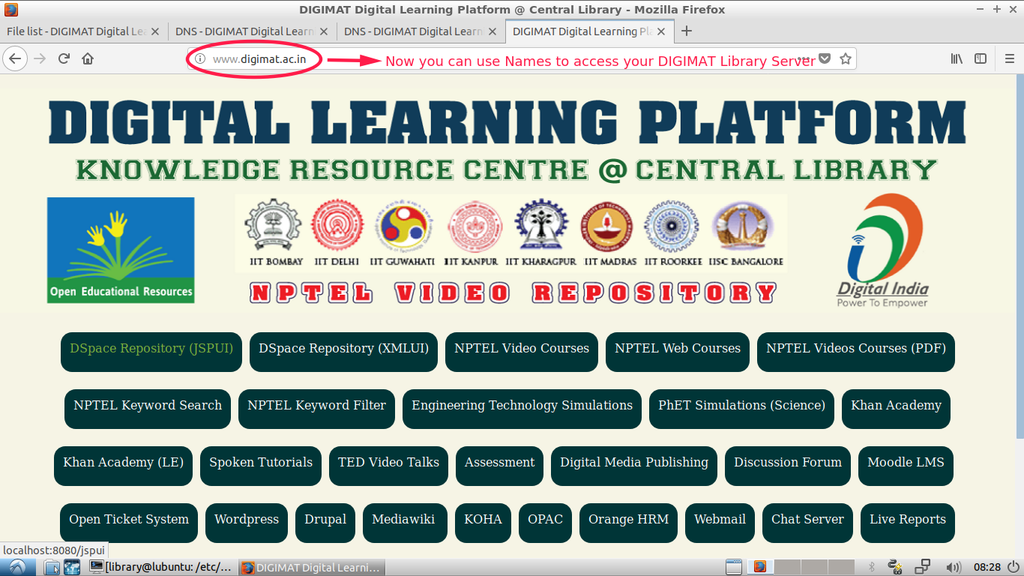Difference between revisions of "DNS"
| (11 intermediate revisions by the same user not shown) | |||
| Line 6: | Line 6: | ||
BIND (Berkely Internet Name Domain) is a popular software for translating domain names into IP addresses and usually found on Linux servers. | BIND (Berkely Internet Name Domain) is a popular software for translating domain names into IP addresses and usually found on Linux servers. | ||
| − | |||
| + | '''Important Links:''' | ||
| + | |||
| + | [https://en.wikipedia.org/wiki/BIND BIND in Wikipedia] | ||
[https://www.digitalocean.com/community/tutorials/how-to-configure-bind-as-a-private-network-dns-server-on-ubuntu-14-04 How To Configure BIND as a Private Network DNS Server on Ubuntu 14.04] | [https://www.digitalocean.com/community/tutorials/how-to-configure-bind-as-a-private-network-dns-server-on-ubuntu-14-04 How To Configure BIND as a Private Network DNS Server on Ubuntu 14.04] | ||
| + | |||
| + | |||
| + | '''Configuring DNS Server in DIGIMAT Digital Library OS''' | ||
| + | |||
| + | BIND DNS Server is installed and configured with default settings and IP address in DIGIMAT Digital Library OS. | ||
| + | |||
| + | 1. Checking whether DNS service (BIND) is running or not | ||
| + | |||
| + | [[File:Bind-service-status.png|1024px]] | ||
| + | |||
| + | |||
| + | 2. Location of DNS Configuration Files | ||
| + | |||
| + | [[File:Bind-configuration-files.png|1024px]] | ||
| + | |||
| + | |||
| + | 3. Opening the file 'db.digimat.ac.in' in 'nano' text editor | ||
| + | |||
| + | [[File:Opening-db.digimat.ac.in-in-nano-editor.png|1024px]] | ||
| + | |||
| + | |||
| + | 4. The default DNS IP address '192.168.1.200' | ||
| + | |||
| + | [[File:Dns-search-replace-in-nano.png|1024px]] | ||
| + | |||
| + | |||
| + | 5. Replacing the default DNS IP address '192.168.1.200' with '192.168.1.254' | ||
| + | |||
| + | [[File:Dns-search-replace-2.png|1024px]] | ||
| + | |||
| + | |||
| + | 6. To change the default hostname 'lubuntu' to Fully Qualified Domain Name (FQDN) 'digimat.ac.in' in /etc/hostname file | ||
| + | |||
| + | [[File:Hostname-1.png|1024px]] | ||
| + | |||
| + | |||
| + | 7. Fully Qualified Domain Name (FQDN) in /etc/hostname | ||
| + | |||
| + | [[File:Hostname-2.png|1024px]] | ||
| + | |||
| + | |||
| + | 8. Temporarily changing the hostname from 'lubuntu' to 'digimat.ac.in' in the terminal | ||
| + | |||
| + | [[File:Hostname-using-sysctl.png|1024px]] | ||
| + | |||
| + | |||
| + | 9. Restarting the BIND9 DNS Name Service | ||
| + | |||
| + | [[File:Dns-resolve.png|1024px]] | ||
| + | |||
| + | |||
| + | 10. Editing the DNS Client Configuration file /etc/resolv.conf | ||
| + | |||
| + | [[File:Dns-resolve-2.png|1024px]] | ||
| + | |||
| + | |||
| + | 11. Pinging the DIGIMAT Library Server using name, ping www.digimat.ac.in | ||
| + | |||
| + | [[File:Dns-ping-success.png|1024px]] | ||
| + | |||
| + | |||
| + | 12. Accessing the DIGIMAT Library Server using name, http://www.digimat.ac.in | ||
| + | |||
| + | [[File:Dns-www.png|1024px]] | ||
Latest revision as of 08:36, 18 June 2018
BIND - Versatile, Classic, Complete Name Server Software
BIND (Berkely Internet Name Domain) is a popular software for translating domain names into IP addresses and usually found on Linux servers.
Important Links:
How To Configure BIND as a Private Network DNS Server on Ubuntu 14.04
Configuring DNS Server in DIGIMAT Digital Library OS
BIND DNS Server is installed and configured with default settings and IP address in DIGIMAT Digital Library OS.
1. Checking whether DNS service (BIND) is running or not
2. Location of DNS Configuration Files
3. Opening the file 'db.digimat.ac.in' in 'nano' text editor
4. The default DNS IP address '192.168.1.200'
5. Replacing the default DNS IP address '192.168.1.200' with '192.168.1.254'
6. To change the default hostname 'lubuntu' to Fully Qualified Domain Name (FQDN) 'digimat.ac.in' in /etc/hostname file
7. Fully Qualified Domain Name (FQDN) in /etc/hostname
8. Temporarily changing the hostname from 'lubuntu' to 'digimat.ac.in' in the terminal
9. Restarting the BIND9 DNS Name Service
10. Editing the DNS Client Configuration file /etc/resolv.conf
11. Pinging the DIGIMAT Library Server using name, ping www.digimat.ac.in
12. Accessing the DIGIMAT Library Server using name, http://www.digimat.ac.in