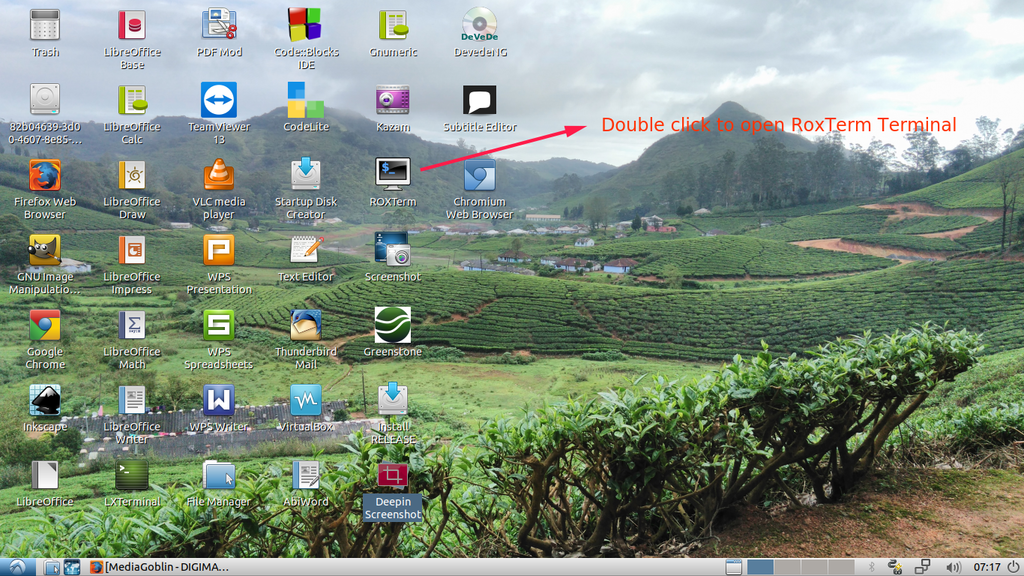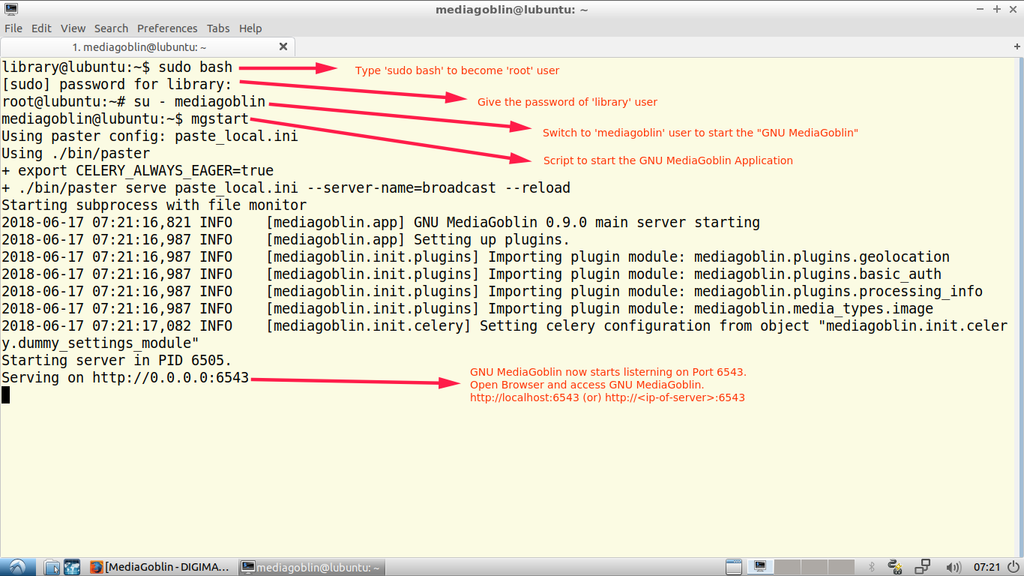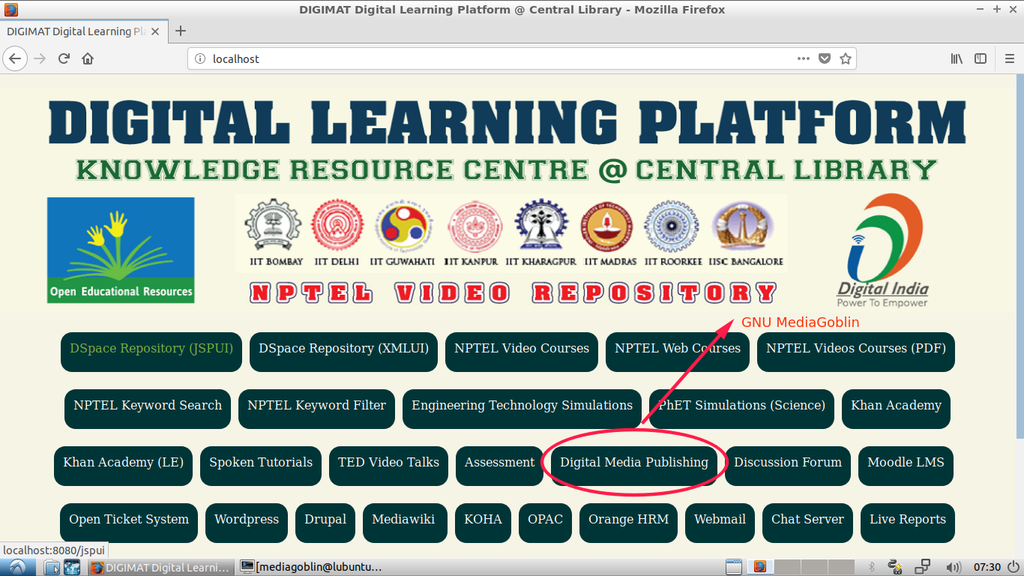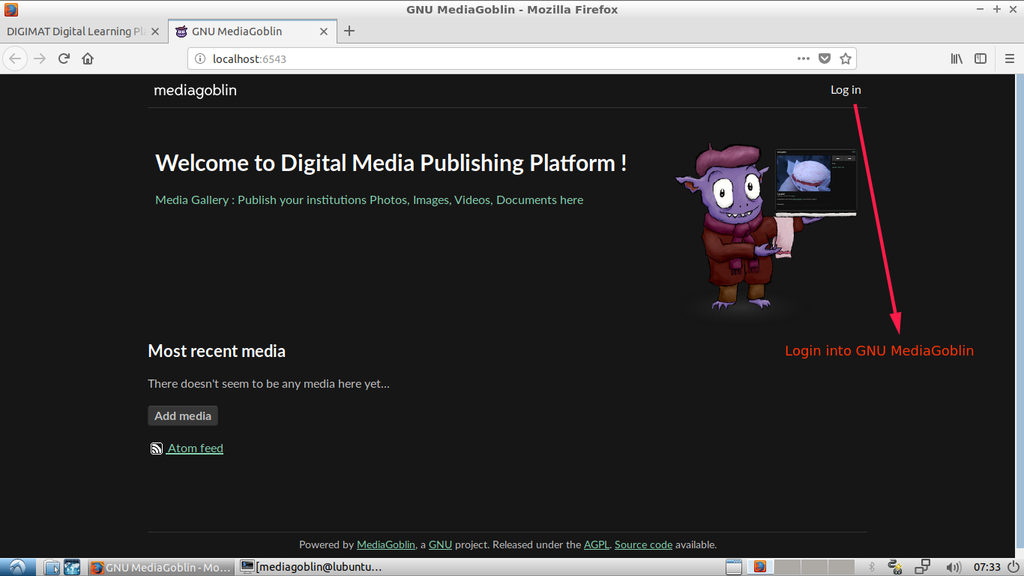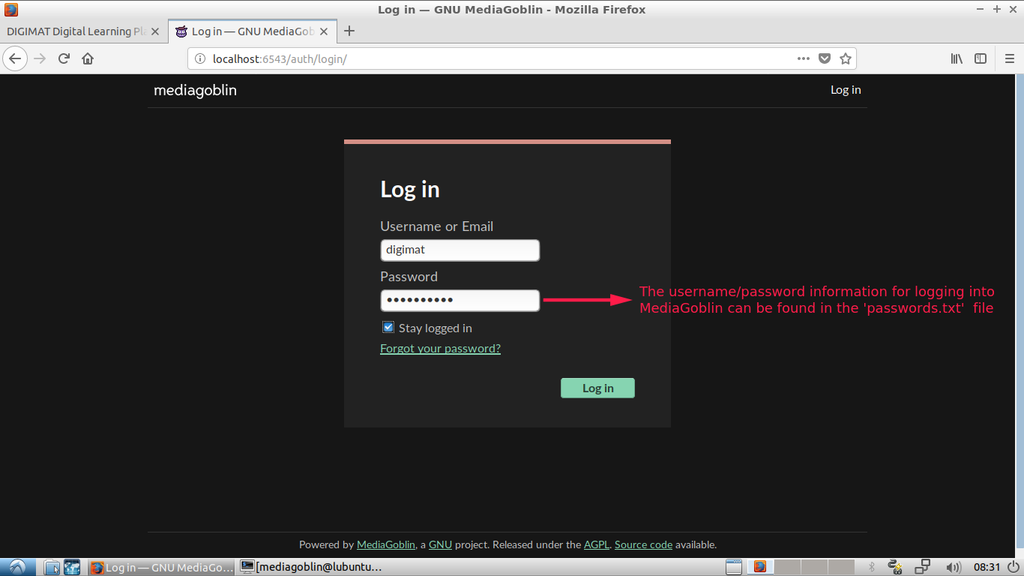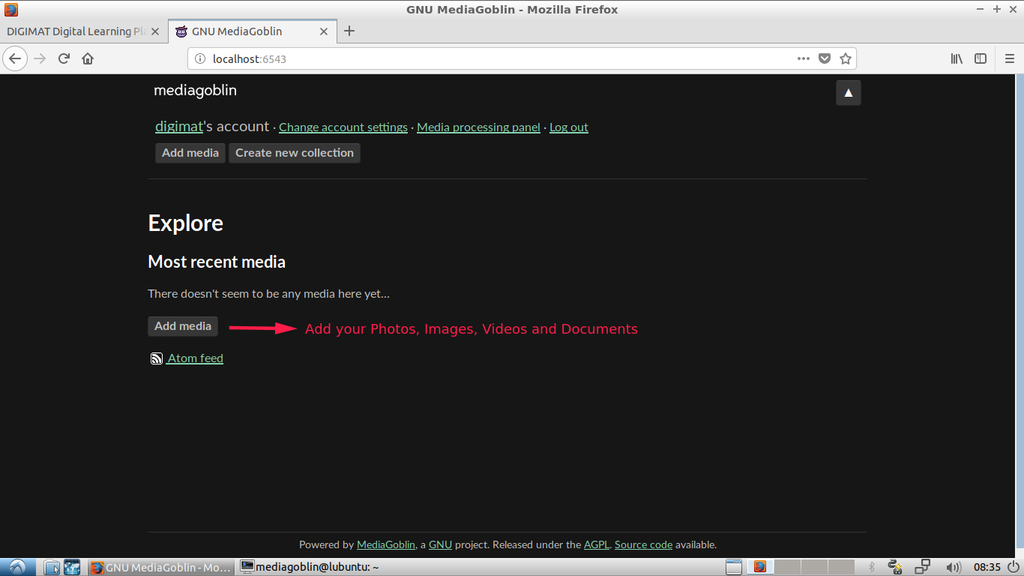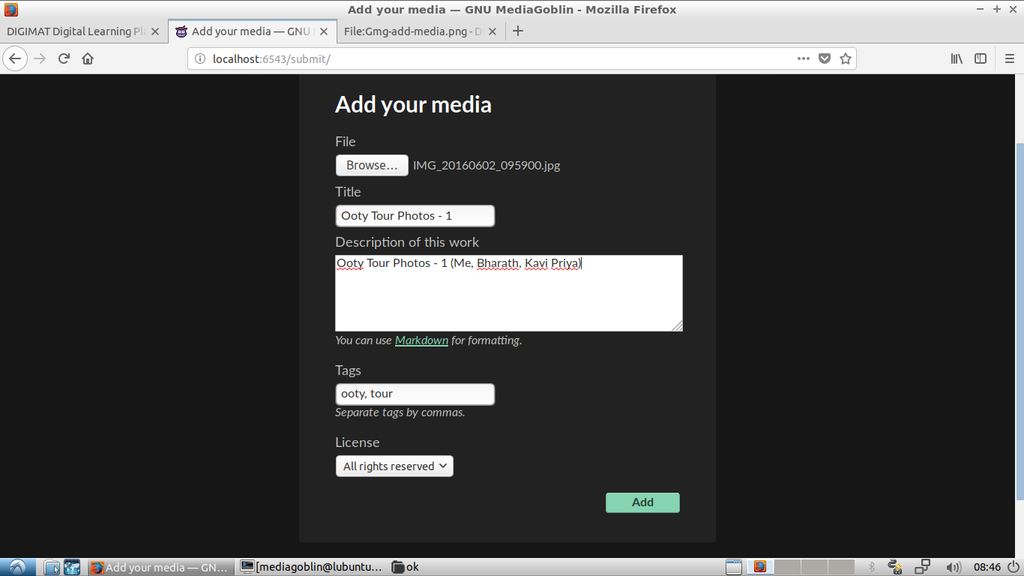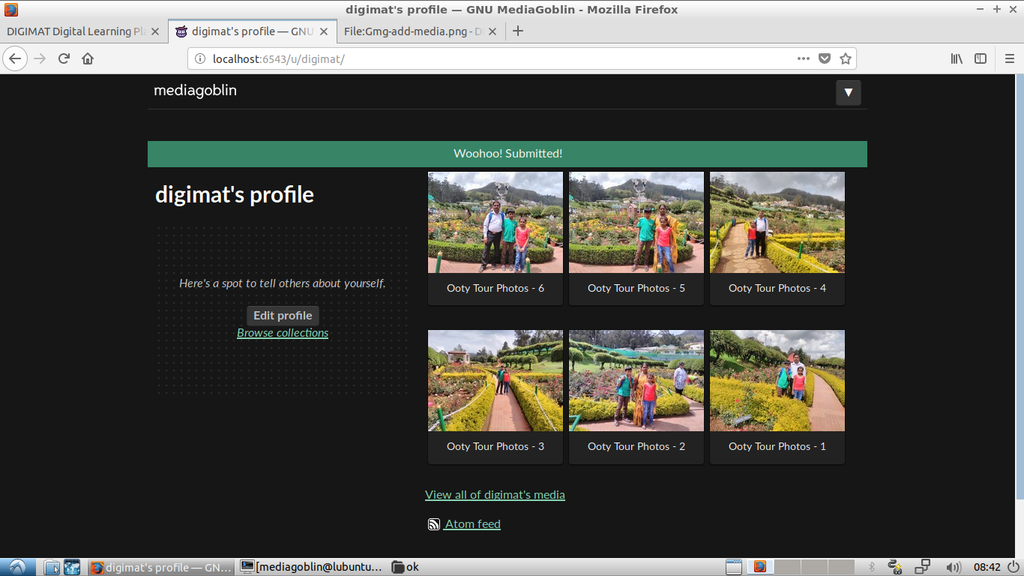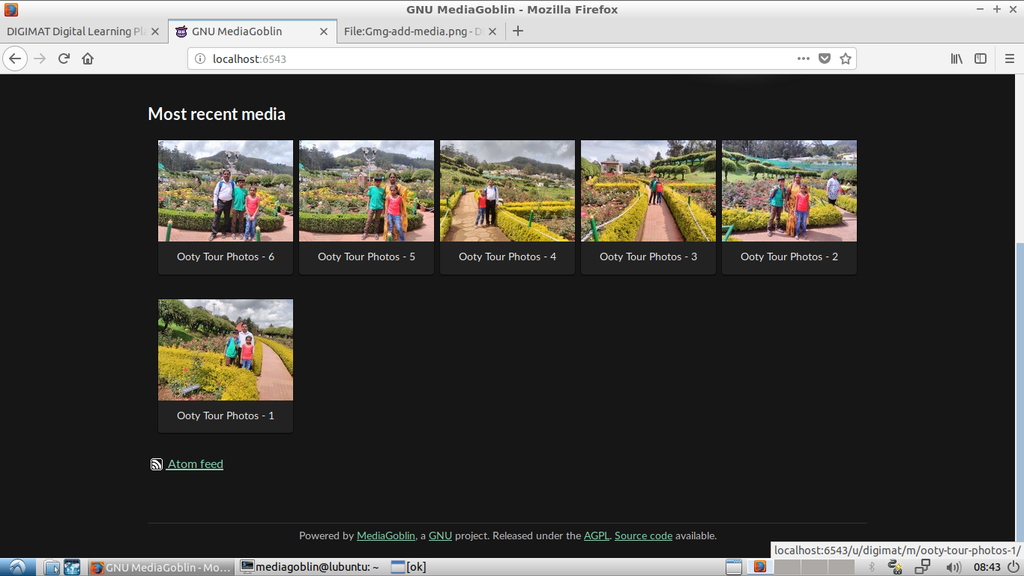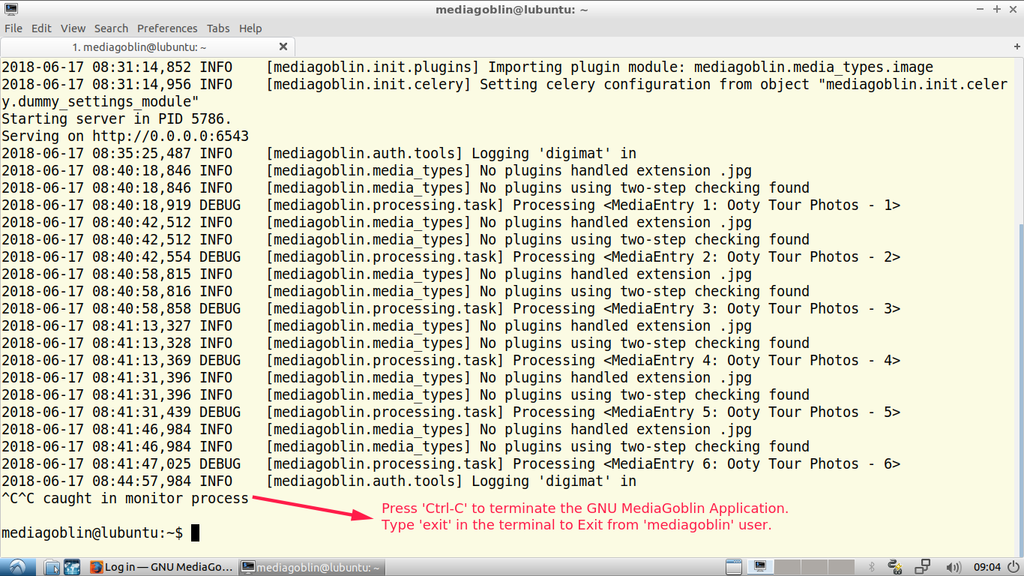Difference between revisions of "MediaGoblin"
| (One intermediate revision by the same user not shown) | |||
| Line 7: | Line 7: | ||
* Built for extensibility. Multiple media types, including video support! | * Built for extensibility. Multiple media types, including video support! | ||
* Part of the GNU project and devoted to user freedom. | * Part of the GNU project and devoted to user freedom. | ||
| + | |||
'''How to run MediaGoblin in DIGIMAT Digital Library OS:''' | '''How to run MediaGoblin in DIGIMAT Digital Library OS:''' | ||
| Line 13: | Line 14: | ||
[[File:Roxterm.png|1024px]] | [[File:Roxterm.png|1024px]] | ||
| + | |||
2. Start the GNU MediaGoblin application | 2. Start the GNU MediaGoblin application | ||
[[File:Gnumediagoblin.png|1024px]] | [[File:Gnumediagoblin.png|1024px]] | ||
| + | |||
3. Click '''Digital Media Publishing''' from the DIGIMAT Platform front page. | 3. Click '''Digital Media Publishing''' from the DIGIMAT Platform front page. | ||
[[File:Digimat-gmg.png|1024px]] | [[File:Digimat-gmg.png|1024px]] | ||
| + | |||
4. Click the '''Login''' button to Login and Upload Photos, Videos and Documents to GNU MediaGoblin | 4. Click the '''Login''' button to Login and Upload Photos, Videos and Documents to GNU MediaGoblin | ||
[[File:Gmg-login.png|1024px]] | [[File:Gmg-login.png|1024px]] | ||
| + | |||
5. Provide the 'Username' (default username: digimat) and the password | 5. Provide the 'Username' (default username: digimat) and the password | ||
[[File:Gmg-user-login.png|1024px]] | [[File:Gmg-user-login.png|1024px]] | ||
| + | |||
6. Click 'Add Media' to add your Photos, Images, Videos and Documents | 6. Click 'Add Media' to add your Photos, Images, Videos and Documents | ||
[[File:Gmg-add-media.png|1024px]] | [[File:Gmg-add-media.png|1024px]] | ||
| + | |||
7. Add and Upload your media files into GNU MediaGoblin | 7. Add and Upload your media files into GNU MediaGoblin | ||
[[File:Gmg-add-your-media.png|1024px]] | [[File:Gmg-add-your-media.png|1024px]] | ||
| + | |||
8. After adding all the Photos | 8. After adding all the Photos | ||
[[File:Gmg-after-adding-photos.png|1024px]] | [[File:Gmg-after-adding-photos.png|1024px]] | ||
| + | |||
9. Logout from 'GNU MediaGoblin' and have a look at '''Most Recent Media''' | 9. Logout from 'GNU MediaGoblin' and have a look at '''Most Recent Media''' | ||
[[File:Gmg-most-recent-media.png|1024px]] | [[File:Gmg-most-recent-media.png|1024px]] | ||
| + | |||
10. To '''Exit''' from GNU MediaGoblin, simply press 'Ctrl-C' in the terminal running '''GNU MediaGoblin''' | 10. To '''Exit''' from GNU MediaGoblin, simply press 'Ctrl-C' in the terminal running '''GNU MediaGoblin''' | ||
| + | |||
| + | [[File:Gmg-exit.png|1024px]] | ||
Latest revision as of 09:23, 17 June 2018
MediaGoblin is a free software media publishing platform that anyone can run. You can think of it as a decentralized alternative to Flickr, YouTube, SoundCloud, etc. It's also:
- The perfect tool to show and share your media!
- Building tools to empower the world through decentralization!
- Built for extensibility. Multiple media types, including video support!
- Part of the GNU project and devoted to user freedom.
How to run MediaGoblin in DIGIMAT Digital Library OS:
1. Open a Terminal using RoxTerm or LXTerminal
2. Start the GNU MediaGoblin application
3. Click Digital Media Publishing from the DIGIMAT Platform front page.
4. Click the Login button to Login and Upload Photos, Videos and Documents to GNU MediaGoblin
5. Provide the 'Username' (default username: digimat) and the password
6. Click 'Add Media' to add your Photos, Images, Videos and Documents
7. Add and Upload your media files into GNU MediaGoblin
8. After adding all the Photos
9. Logout from 'GNU MediaGoblin' and have a look at Most Recent Media
10. To Exit from GNU MediaGoblin, simply press 'Ctrl-C' in the terminal running GNU MediaGoblin